Burn NFT for Credit Score

Burning an NFT is for users who want to increase their credit score. By following this procedure, there are two IDs that need to be filled:
1) ClassId: Four types of ClassId are corresponding to different types of NFT. For the detailed NFT information, please check it here: https://deeper-network.medium.com/the-deeper-chain-nft-collection-launched-33c8f7cde51c
0:Genesis Gold NFTs
1:Genesis Silver NFTs
2:Golden Deepernaut NFTs
3:Deepernaut NFTs
2) InstanceID: Please contact Customer Service (support.deeper.network) for your instanceID
Step 1: Install the Polkadot js extension on your browser. Import and log into your Deeper wallet. If you have not installed it yet, please follow this tutorial: https://deeper-network.medium.com/how-to-create-a-deeper-chain-polkadot-wallet-a90d6e03873a
Step 2: Log into AtomOS. Input your password and download the private key file from the Mining -> Wallet -> Wallet Management tab.
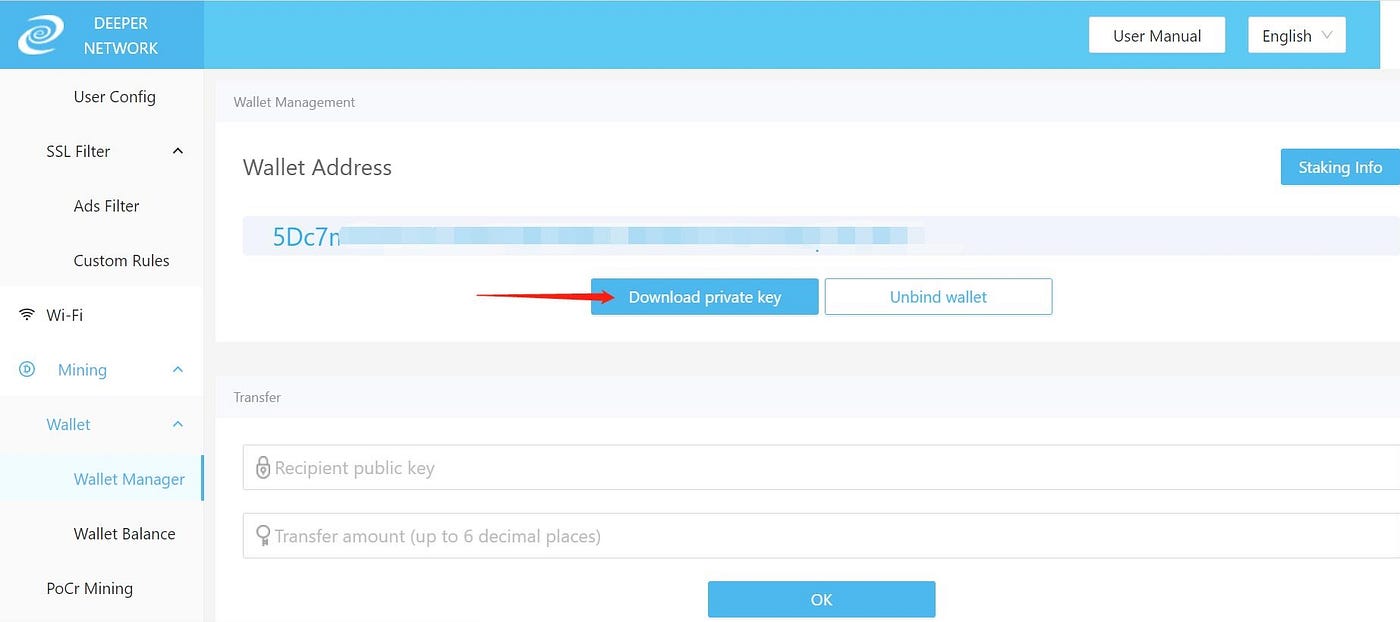
Step 3: Open the private key file, and copy the private key.

Step 4: Go to apps.deeper.network. Click the “Setting” tab, under the “account options” section, select“Allow local in-browser account storage,” and then click the “Save” button.


Under the “Accounts” tab, click “+ Add account.”

Then choose “Raw seed” from the dropdown menu, paste your private key into the “seed” (hex or string) box, then check “I have saved my mnemonic seed safely” and click “Next.”
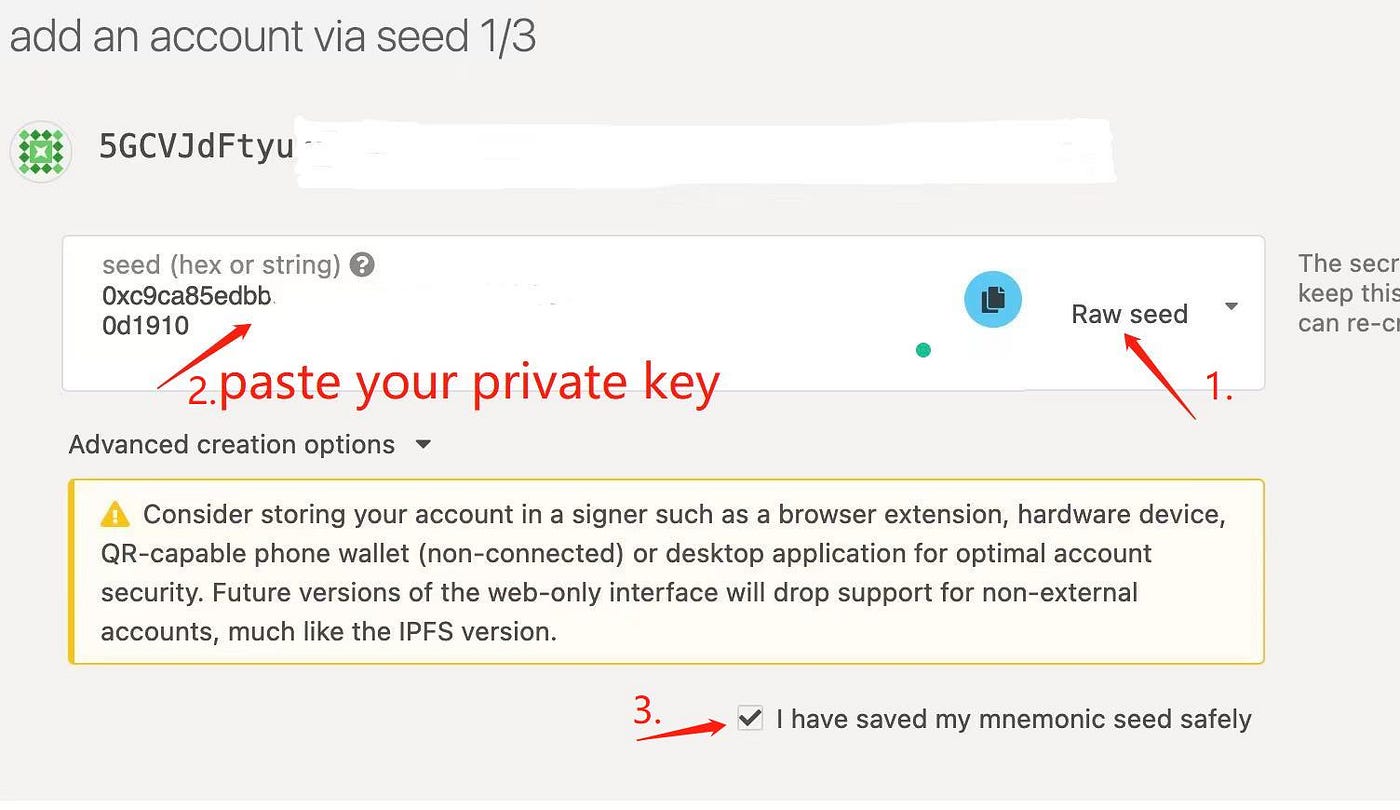
Step 5: Name your account, set up a password, and click “Next.”
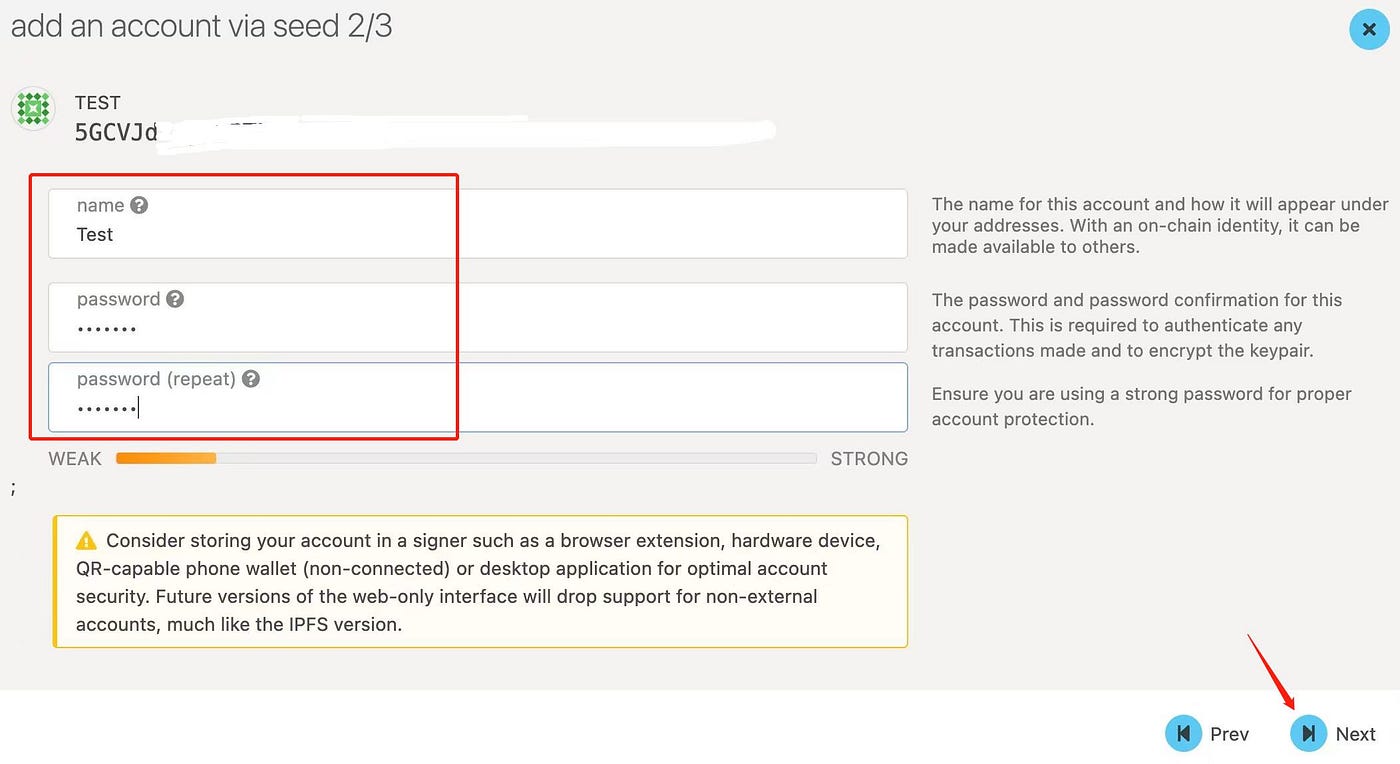
Step 6: Click “Save.”
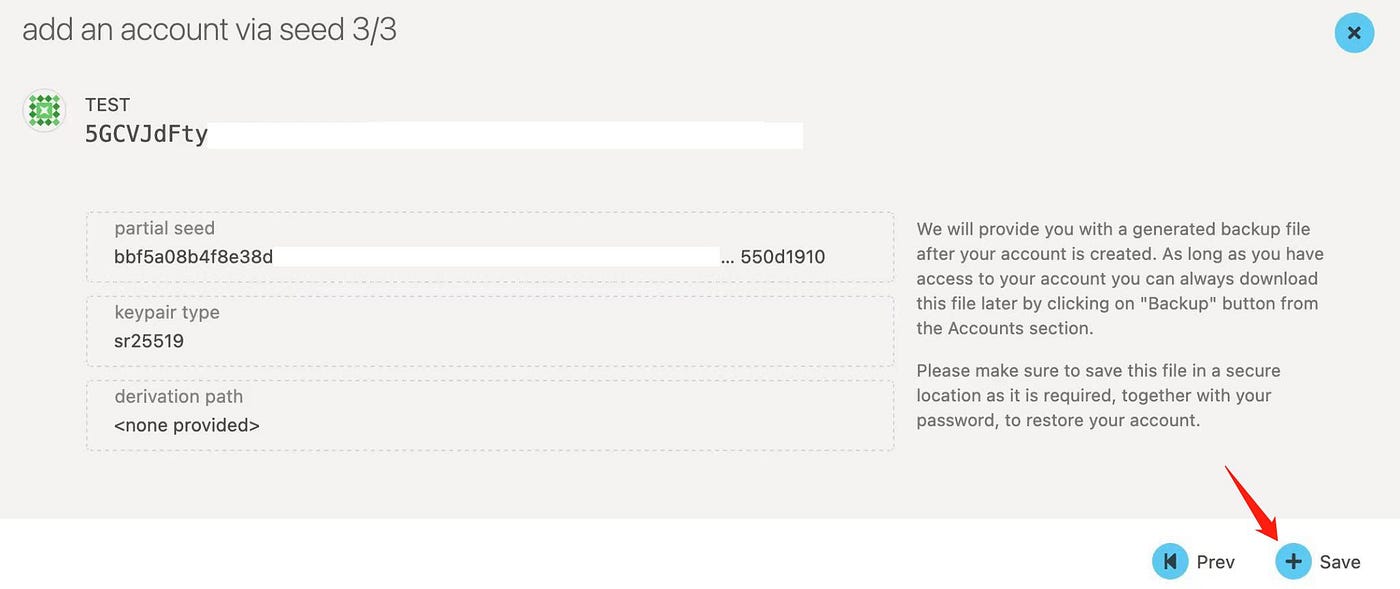
Step 7: Go to the dropdown menu of “Developer”, and click “Extrinsics.”
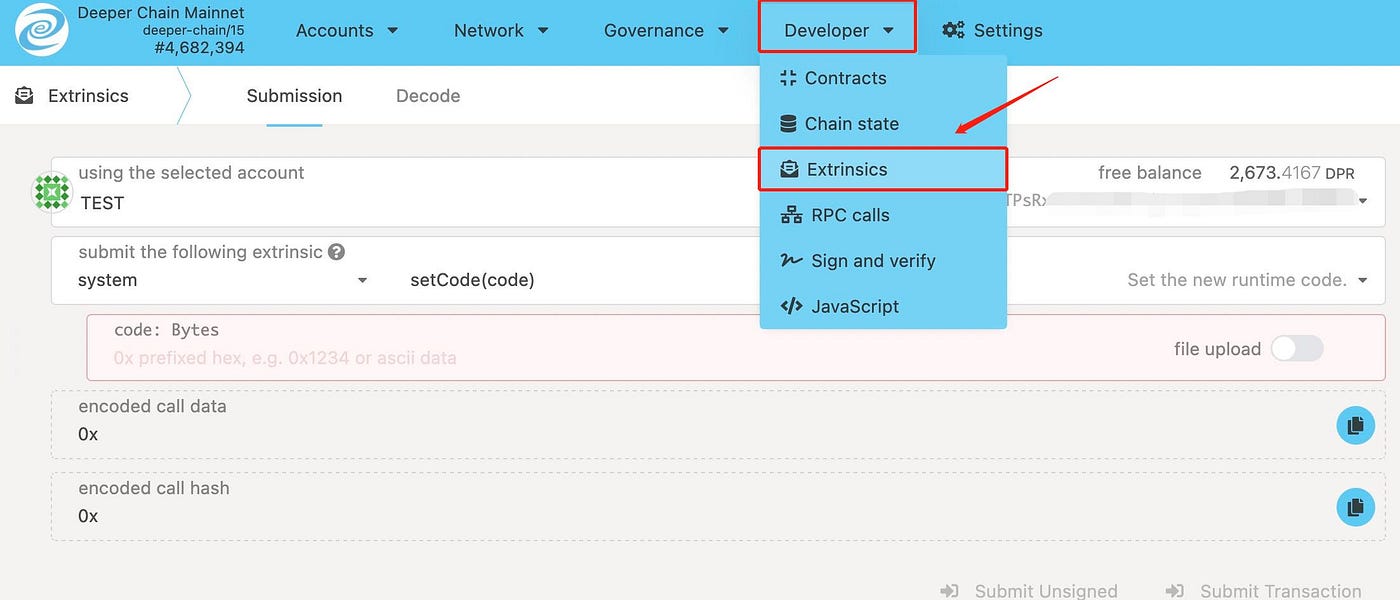
① Choose “credit” from the dropdown list on the left
② Choose “burnNft(classId, instanceId)” from the dropdown list on the right
③ Type your classID: 0, 1 or 2
0:Genesis Gold NFTs → 50 credit score
1:Genesis Silver NFTs → 30 credit score
2:Golden Deepernaut NFTs → 20 credit score
④ Type your instanceId
⑤ Click “Submit Transaction”

Step 8: Input your password and click “Sign and Submit.” You will see a green check “credit.burnNft inblock” and “system. ExtrinsicSuccess” part as shown below once it’s succeeded. The system will update your credit within 5 seconds.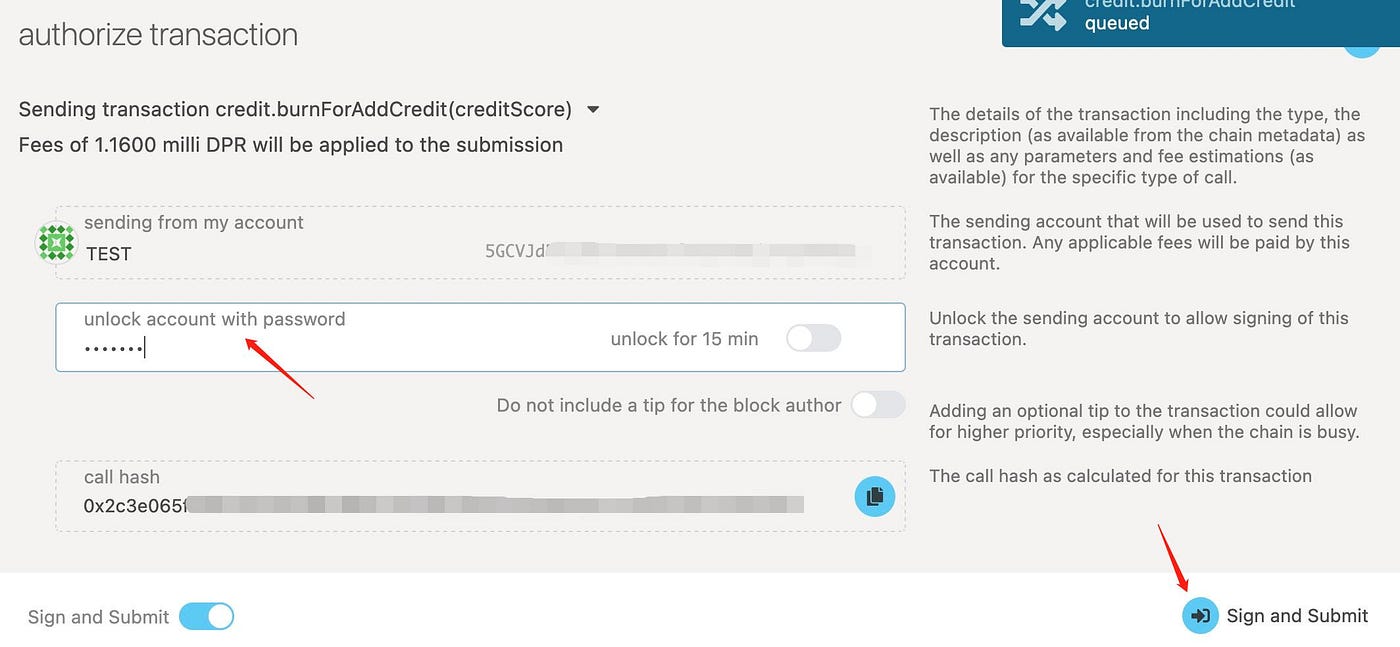

Step 9: Check if your burning is successful or not by visiting Deeperscan.io, paste your Deeper Chain wallet into the search bar, choose “Credit” and “burn_nft” and then click “Filter” under the “Transactions” tab.
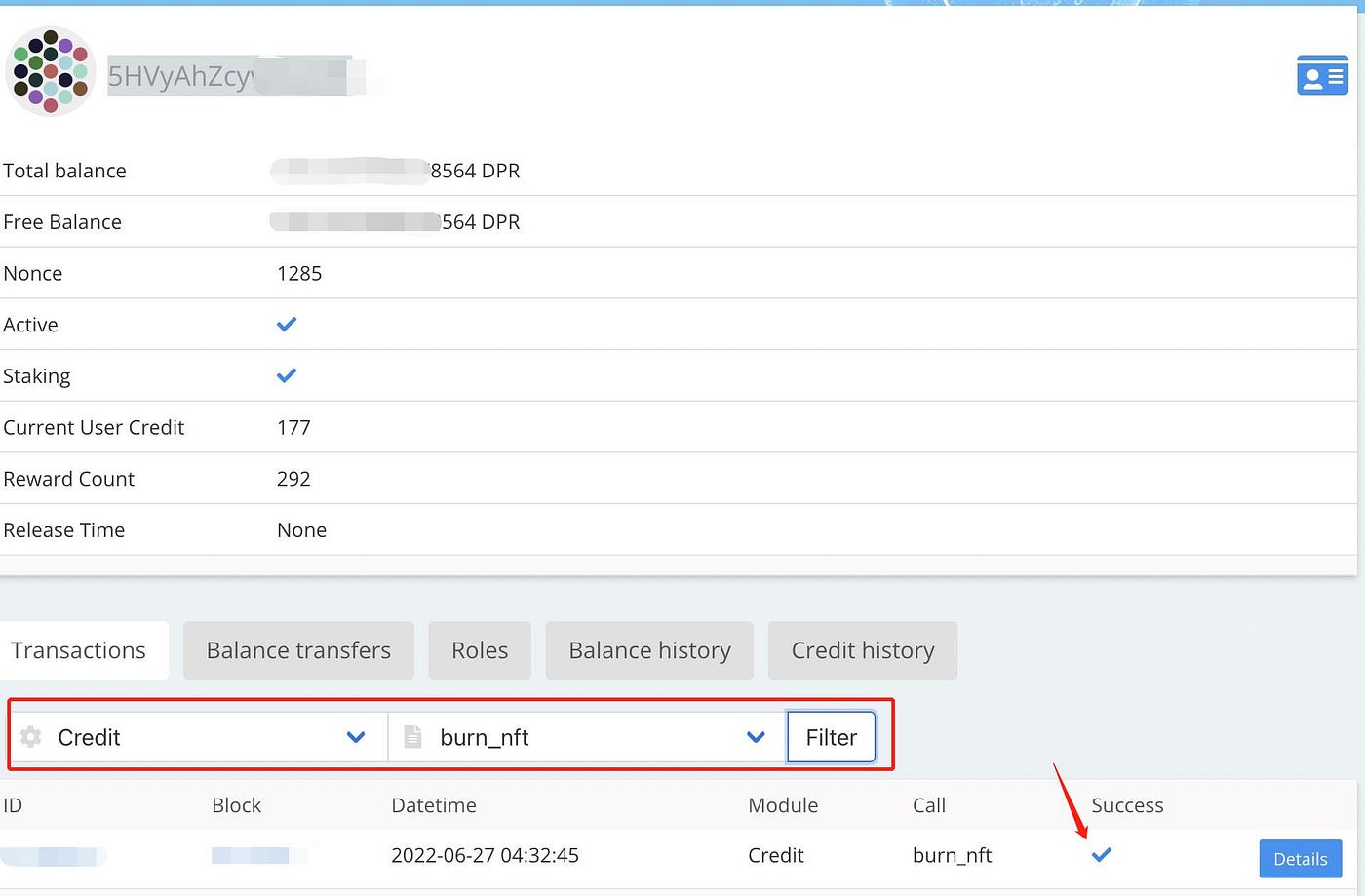
If you have any questions, please reach out to our support team: support.deeper.network