Deeper Network Staking Tutorial for Binance Smart Chain (BSC)-PC VERSION

This tutorial includes three parts:
1) Pre-staking Preparation
2) Registration
3) Staking
Please note:
- This tutorial is for PC users only.
Part I - Pre-staking Preparation
Metamask Wallet Extension Installation:
- Go to https://metamask.io/
- Click “Download now”
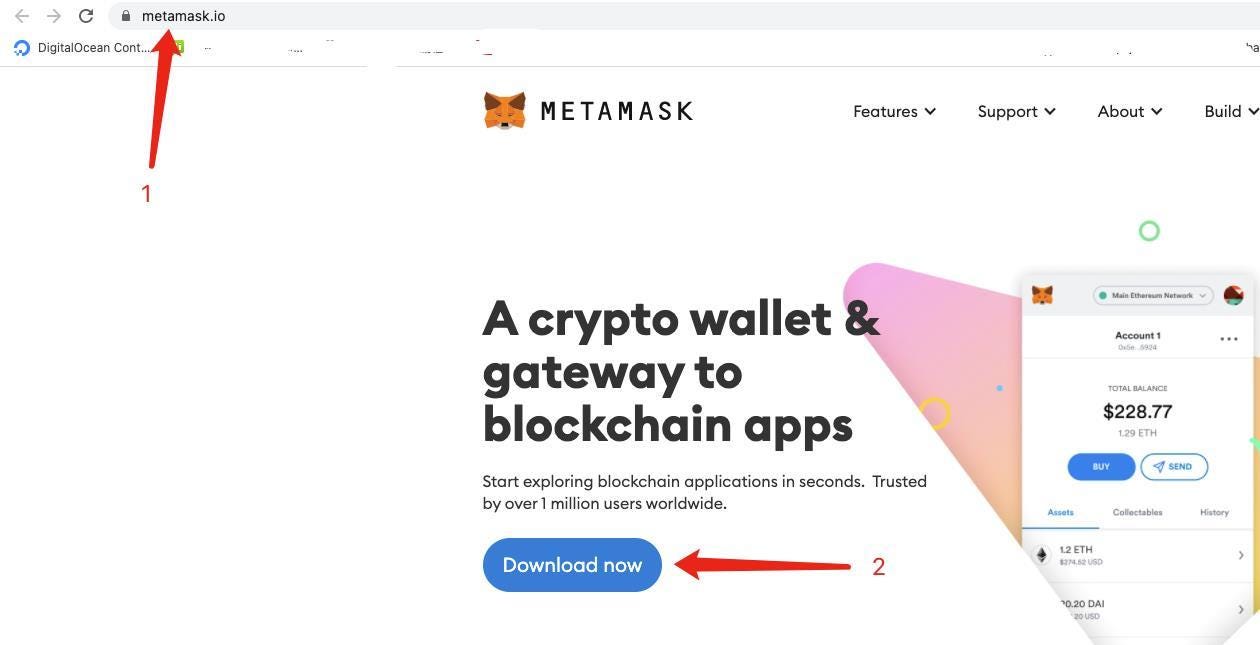
- Select “Chrome” → “Install Metamask for Chrome” → “Chrome”.
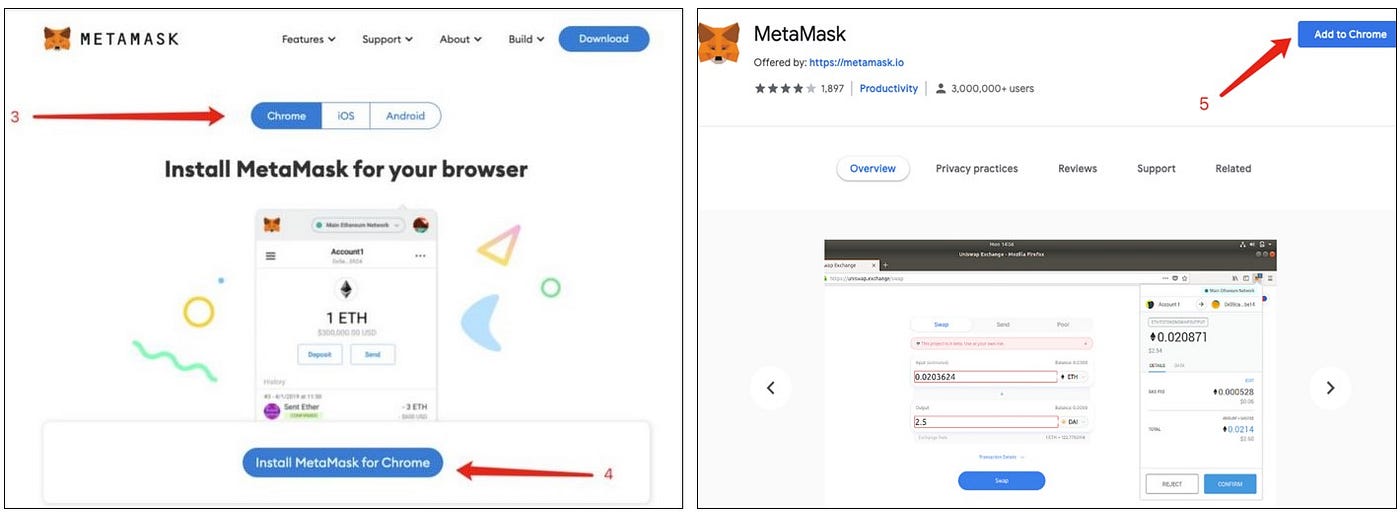
The page will then jump to a new Chrome page. Click “Add extension” on the pop-up page. It’ll take Metamask a few minutes to install on Chrome.
- Once installation is complete, you will be able to see the MetaMask fox logo on the top right of your Chrome browser.

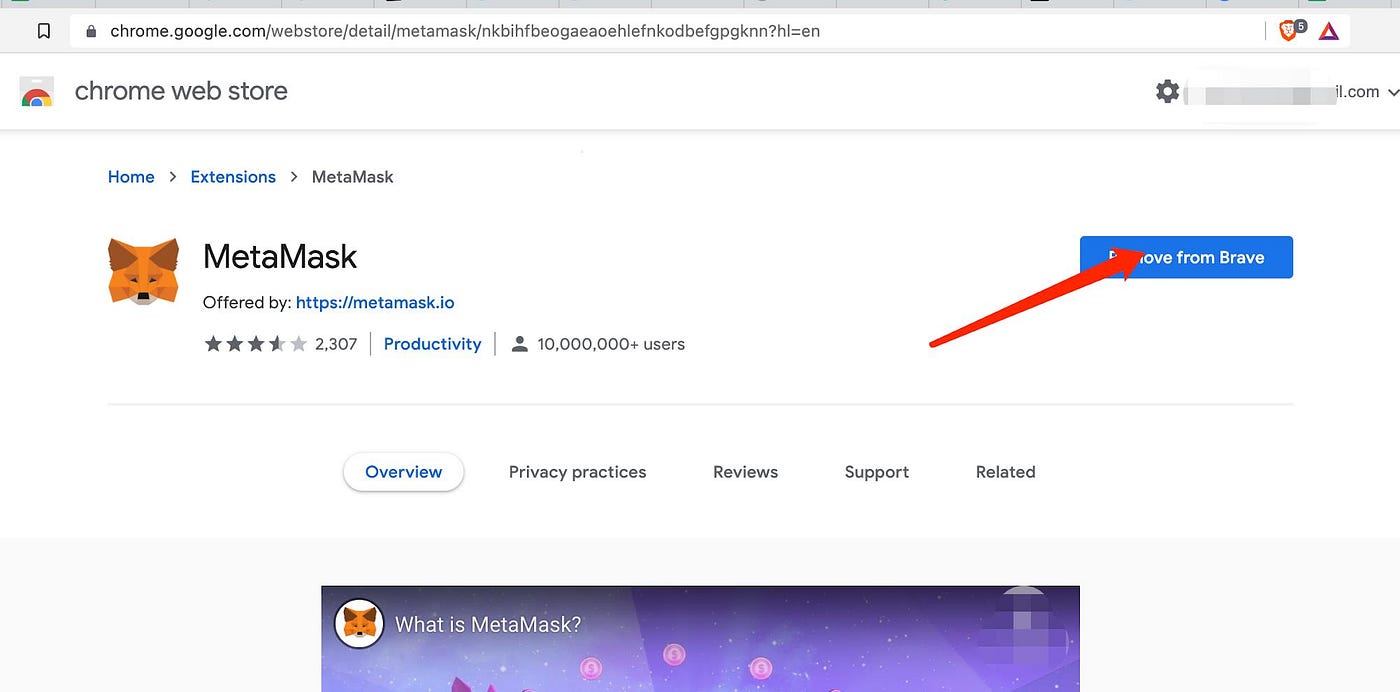
-Firefox browser uses Firefox ADD-ONS page to install MetaMask Extension https://addons.mozilla.org/en-US/firefox/search/?q=MetaMask
-Click “Add to Firefox” on the pop-up page. It’ll take a few minutes for MetaMask to install on the Firefox browser.
-Once installation is complete, you will be able to see the MetaMask fox logo on the top right of your Firefox browser.

Configuring the BSC Network in your MetaMask wallet:
-Users have to configure their MetaMask wallet to include the BSC Mainnet (BEP20) in order to stake using Binance Smart Chain.
-Please follow closely the steps in the link below to complete your configuration: https://docs.binance.org/smart-chain/wallet/metamask.html
-Once the configuration is complete, you will see “BSC Mainnet” on the top of the wallet, Binance’s yellow logo, as well as “0 BNB” as shown in the picture below.
-If you use the same wallet for both Ethereum and BSC networks, simply click the dropdown menu to switch the network from the Ethereum Mainnet to BSC Mainnet, as shown in the picture below:
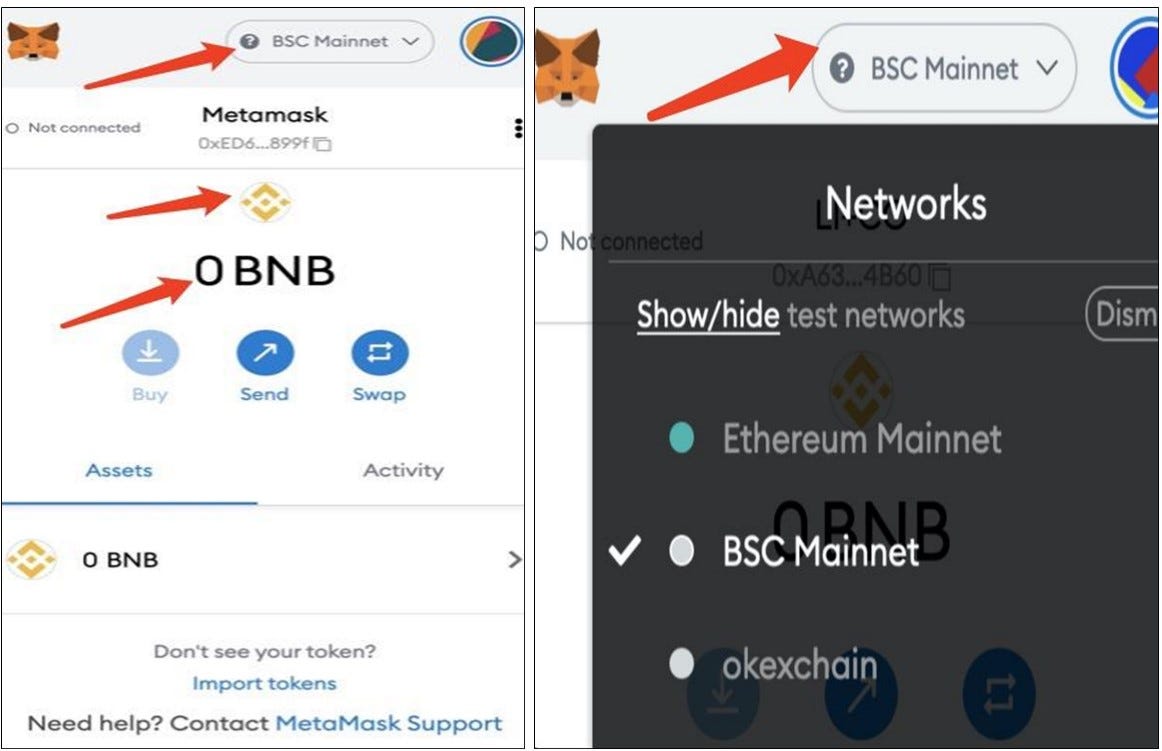
-Click “Import tokens,” copy & paste our BEP20 contract address “0xa0a2ee912caf7921eaabc866c6ef6fec8f7e90a4” into the “Token Contract Address” box. DPR ticker symbol “DPR” and “18” decimal places will automatically be displayed once imported. Click the “Add Custom Token” blue button as shown below:


-As BNB is the gas on the Binance Smart Chain, please be sure to keep some BNB tokens in your BEP20 wallet to allow you to make transactions.
Part ll — Basic Mining Registration
Basic Mining Registration
-Go to staking site: https://device-bsc.deeper.network/
-Click “Sign up” at the bottom left-hand corner of the window
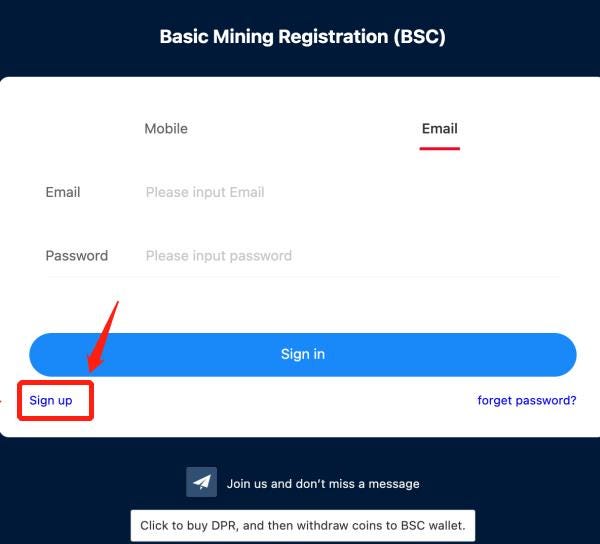
-Complete the registration information

-Users can choose to sign up either using their mobile number or email address.
-Fill in the verification code received via mobile text or email.
-Enter the verification code.
-Confirm the password.
-Enter your BEP20 wallet address.
-Note: The BSC address is used for staking DPR. Please remember to have some BNB for gas fees.

- If you need to buy $DPR, please click the “Click to buy DPR, and then withdraw coins to BSC wallet” button at the bottom of the page to purchase $DPR. It will bring you to the Kucoin exchange.

-Register login code: Copy and paste your full device SN#, which appears above the “login” button in the AtomOS login window, into the register login input window.
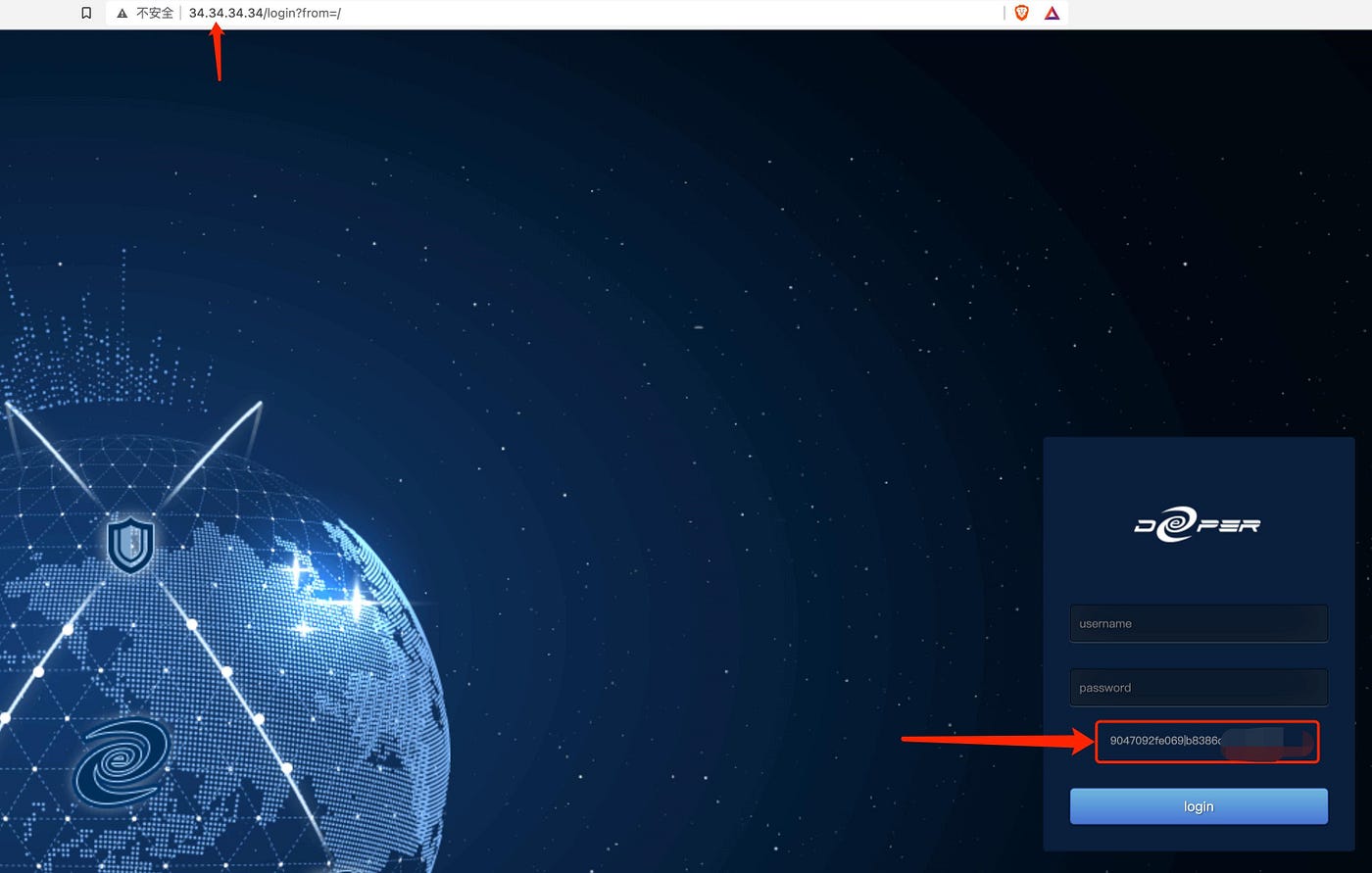
-Register SN#: Log into AtomOS. (default username:admin / password: admin) On the dashboard, go to Device → System where you can find the service SN# under hardware information. Input service SN# into the Register SN input window.
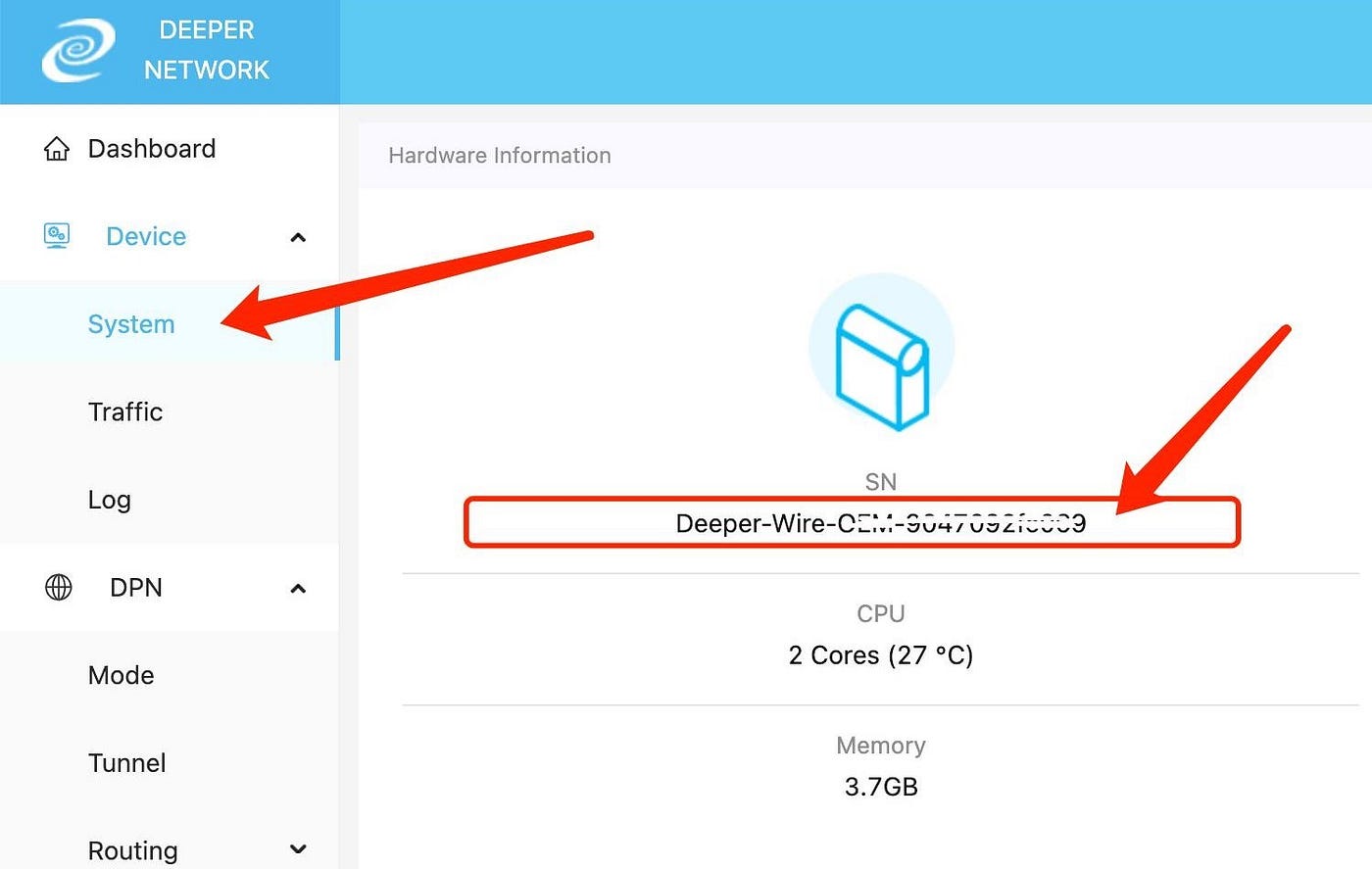
- Note: Please check to see if your AtomOS firmware is updated to the latest version. If not, please update it manually. Manual upgrade directions:

-After entering all the requested information, please click “Submit” to complete basic mining registration. Once the registration is complete, you will receive a “Register successfully! (1)” pop-up message:

-After logging into: https://device-bsc.deeper.network/login a “You need to create a DeeperChain wallet first” window will pop up. Click “Confirm” to begin the wallet creation process.
-Click the “Create Wallet” button to create your Deeper Chain wallet.


-Read the message and click “Confirm” to create the wallet.

-Click the “Download private key” button. We strongly recommend you save your private key offline on a USB drive. Mobile users are not able to download the private key. Please use a PC to download the private key.
-Before clicking the “I wrote down the mnemonic phrase” button, please read the following warning message:
Be sure to write down your 12-word mnemonic phrase and keep it offline in a safe place. DO NOT take screenshots or save them on your computer or mobile device in case they are stolen or hacked! If you forget your username and password, you will need either your private key or your 12-word mnemonic phrase to access your digital assets. Without either the private key & mnemonic phrase, your wallet will be permanently lost and NO ONE will be able to help you retrieve your funds, including the Deeper Network Team.
- Once understood, please proceed and click each of the words in the mnemonic phrase in the order that it appears. (Mnemonic phrase reads top left to bottom right) Once finished please click “Confirm”.

-After confirming, please check that your Deeper Chain wallet address appears under “Deeper Chain wallet”.
- Please read the “Mining Active” message:
If you have a green checkmark next to “Mining Active” but cannot see the $DPR tab on your AtomOS dashboard, please update to the latest firmware and restart your device. If you see an “X” next to “Mining Active”, then you’ll need to be placed on the Deeper Chain before you can activate mining.
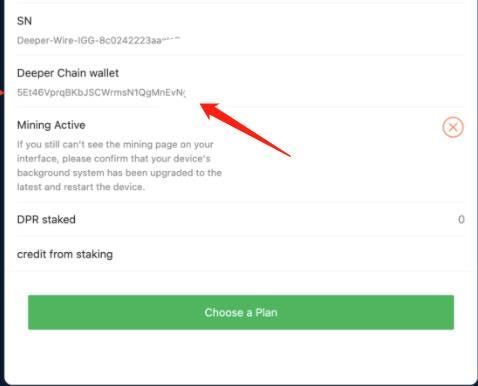
Part III — How to Stake for Basic Mining
Login to Staking Account: https://device-bsc.deeper.network/login
-By staking 1,000 $DPR, a user’s device will be placed onto the Deeper Chain and start with a credit score of “0”. The user will then need to grow their credit score to 100 to start earning $DPR rewards; No rewards will be earned meanwhile. The user also has the option to stake more $DPR in order to increase their credit score and earn higher rewards. See Deeper Network’s Basic Mining Rules & Rewards for more details.
-Please click the “Choose a Plan” button to begin staking.

-Click the “Only Stake 1000 DPR” button to place your device onto the Deeper Chain first. However, if you want to stake a higher credit tier, do not click “Only Stake 1000 DPR” but instead the green “Stake” button.

Note: Please make sure the BEP20 wallet address you connect to is the same BEP20 wallet address you used during basic mining registration. If these don’t match, basic mining staking will not be successful.
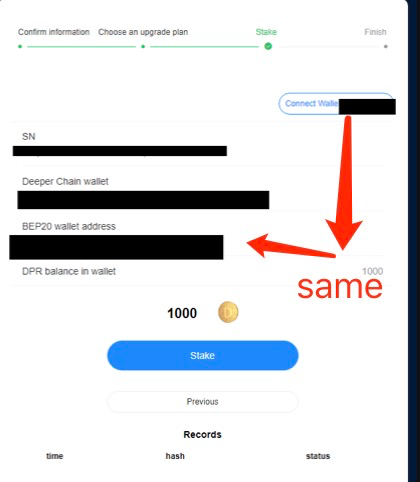
-Click “Stake” to begin the process of placing your device onto the Deeper Chain.
-Click “OK” to authorize your wallet.

-Confirm transaction and gas fee in order to transfer DPR from your BEP20 address to the BEP20 staking wallet address you used during basic mining registration.

-Then complete the staking process by clicking the “Confirm” button again.

-You will see the following confirmation once your 1,000 $DPR is staked:

-You can double check by seeing that your 1,000 $DPR is staked in the window below:

-Be sure to update your firmware to the most recent firmware version.

-Reboot your Deeper Connect device if you don’t see the “DPR” tab on the left side menu of your AtomOS dashboard.
-Once you see the DPR tab, this means your device is now on the Deeper Chain with a credit score of “0”. Next, let’s see how you can increase your stake to reach a higher credit tier.
Increase your credit score by staking more $DPR:
-Users can max out their credit score to 800 by staking 100,000 $DPR. Please refer to the Basic Mining Rules and Rewards to see $DPR staking amounts with their corresponding rewards.
-Choose an upgrade plan by selecting the credit tier you’d like to stake in.
-After selecting your credit tier, please click “Stake”.

- Connect your BEP20 wallet by clicking the “Connect” button. Please make sure the BEP20 wallet address you connect to is the same as the BEP20 wallet address you registered with during the basic mining registration process.
-Click the “Stake” button after confirming the wallet addresses match and the one you used for the registration process.

-“Confirm” transaction and gas fee in order to transfer DPR from your BEP20 address to the BEP20 staking wallet address you used during basic mining registration.

-The following pop-up message will be displayed once you stake successfully:

-You can confirm your staked amount and credit score by checking the confirm information page:

Binding your Deeper Chain Wallet to your device to receive mining rewards:
-Go to the Mining tab on your AtomOS dashboard. If the Mining tab is not showing on the left-hand menu, please reboot your Deeper Connect device.
-Once the Mining tab is showing on the left-hand menu, click Mining→ Wallet → Wallet Management to access the wallet.
-On this page, you can bind the previously generated Deeper Chain wallet by using the 12-word mnemonic phrase or the private key. Please choose a way to bind your Deeper Chain Wallet below:
To import the wallet using a 12-word mnemonic phrase:
• Click the “Bind Wallet mnemonic” button. The mnemonic phrase input box will pop up.
• Enter your 12-word seed phrase for your Deeper Chain wallet in order (top left to bottom right) Double Check that you have input the correct seed phrase and click the “OK” button to bind the Deeper Chain wallet you generated during the staking process.
To import the wallet with a private key:
It is recommended to save your private key back onto your computer so that it is easily accessible before proceeding. Once you are finished binding your wallet, save your private key back onto a USB device so that it’s no longer online and safe.
• Click the “Download private key” button. The private key input box will then pop up. Navigate to the directory where you saved your private key. Once confirmed, click the “Upload private key” button. Once the upload is finished, click “OK” to confirm.
Check that the bound Deeper Chain wallet address on AtomOS is the same as the Deeper Chain wallet address you generated during the basic mining staking process.
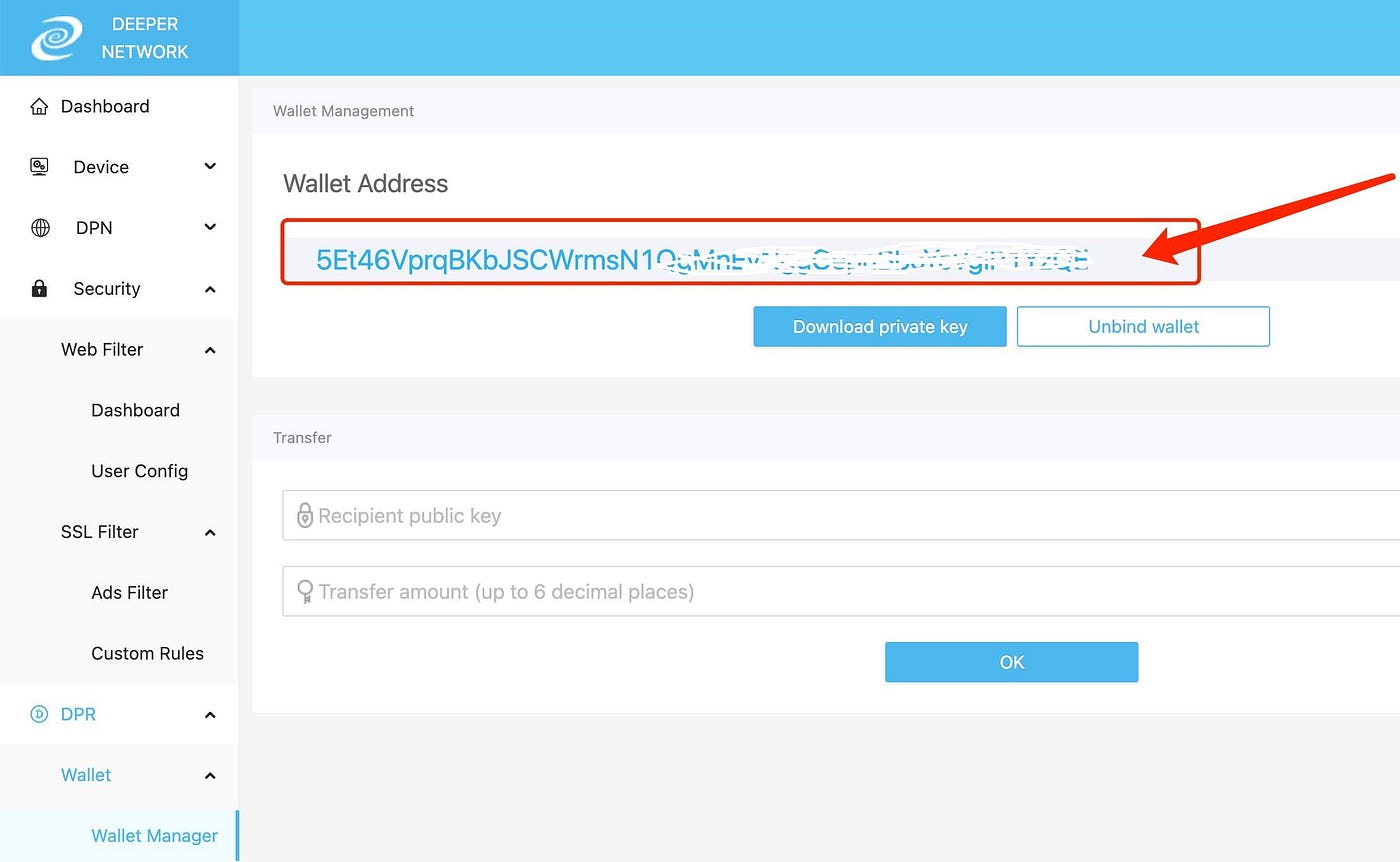
Lastly, click the “Wallet Balance” tab to double check that your credit score shown matches what you staked. If it matches, congratulations, you have completed the basic mining staking and ready to receive $DPR mining rewards! Please be sure to keep your device connected to the internet and share bandwidth with the network.
